- Actively Learn (CLEVER)
- Benchmark Universe (CLEVER)
- Read180 / System 44
- Really Great Reading (CLEVER)
Overriding the Lightspeed Internet Content Filter
As a staff member you are able to override our content filter for 30 minute periods in order to access websites approved by the district for use as a teaching resource or way to engage professionally with the community.
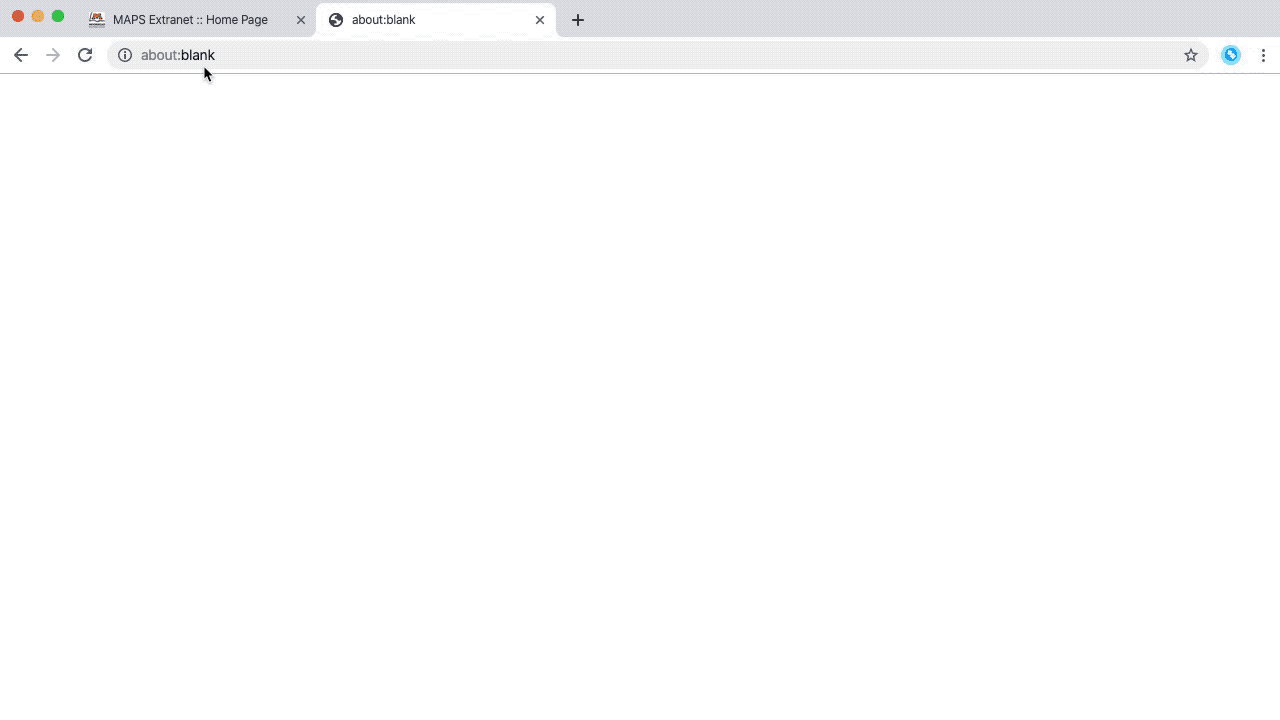
- On the Extranet hover over 'Quick Links' in the the left menu and click on 'Override Internet Filter'
- This will bring you the our Lightspeed Access Denied page. You will see a message that says 'Sorry, lsoverride.me is not available because it is categorized as Local-Override Allowed.' and near the bottom of the page will be an area where you can type in your district username and password and a button labeled 'Override'. Type in your information and press enter or click on the 'Override' button. You will then be brought to a page which states 'Override was successful.'
- You will now be able to freely visit websites and categories that the district has allowed for staff override for a 30 minute window, after which you will have to visit the override page again to start a new 30 minute session.
Note: If you visit the the address 'http://lsoverride.me/' in the url bar or by a bookmark and you see the 'Override was successful' message without being brought to the Lightspeed login page then you must refresh the window and login. Press the refresh key on your Chrome device or the refresh button in your browser (  ) while on that page.
) while on that page.
| Files | ||
|---|---|---|
|
DataImage40.png 14.8 KB |
||
|
DataImage7.gif 1.3 MB |

 Get help for this page
Get help for this page Jitbit HelpDesk
Jitbit HelpDesk